Our granddaughter was coming to stay the other day, and she was going to sleep in a room that was "new" to her. I thought if I made her a door handle hanger, it would be a bit of fun and perhaps help her to go to bed without a fuss when visiting. She loves penguins, so I found a cute simple penguin shape from Snapdragon snippets. The only thing I wanted to change was to make the eyes look like he was asleep. I love using the double sided sticky sheet from Silhouette with their glitter, so his tummy got a party makeover. Making the hanger part for the door is really easy, so this is a good project for a beginner as it introduces you to many essential techniques as well as placing text to path.
EQUIPMENT:
Silhouette Cameo
Cardstock in black, white and peach.
Silhouette double sided adhesive sheet
Silhouette glitter
Glue stick
Snapdragon Snippets #52932STEPS:
1. Sticky body - Open the file in Silhouette, and Ungroup the pieces. I colour the pieces to make it easier to identify them. Select the white body shape and Release compound path. Delete the two eye circles. Draw a small circle and copy it. Put one on top of the oher as shown. Select both, click on Modify and Subtract. You should be left with a "sleepy" eye. Select it and Mirror replicate. Position them back on the body, select all those pieces and Make compound path. You should now have a shape as in number 4. Pop a sheet of double sided adhesive sheet on a carrier mat. Select the correct settings on the software for this medium, check the actual blade in the machine, then send the job to cut.
2. Door hanger - Now we have to make the hanger for the door knob. My penguin was 14.5 cm across. I drew a circle about 10.5cm in diameter, then made an internal offset of 2cm. Select these two circles, and Make compound path. Use the knife tool to cut out a portion as shown. I like to make the cut end rounded by welding on a small circle as shown below.
3. Text to path - Make a circle that is a little bigger than the internal diameter of the ring. This is to be the path for the words you type. Now type the message you want and Double-click the text to enter text-edit mode and you'll see a green boundary box and little circle with a cross in it at the start of your word. This circle can be dragged to the circle and the text will 'snap' to it and curve around that shape.
Once you are happy, right click and Convert to Path. This will lock the text into the curved and can be moved away from the shape.
Make sure you select the writing and make it No cut! Fill it with whatever colour you want. I chose a peach to match the penguin bill and feet.
4. Card stock body pieces - Enable Registration marks. Place the penguin body parts (gosh that sounds gruesome!) within the registration marks. You should have 6 pieces in all: a white body, a black body with flippers, an orange bill, two feet, and the door hanger. Print out the pieces, load the card onto the Silhouette carrier sheet and feed into the Silhouette with the knife set at the correct height, and the software set on the correct settings.
Peel off the side of the adhesive sheet that will allow you to carefully apply it to the white "tummy". Peel of the other protective liner and sprinkle on glitter liberally, catching the excess on a sheet of paper to return to the pot for use another time.
Assemble the penguin, using a glue stick to attach all the pieces including the hanger.
Let your child hang it on their door handle as part of their bedtime routine and sweet dreams to all!
PRODUCTS USED:
 |
 |
 |
 |
 |
 |




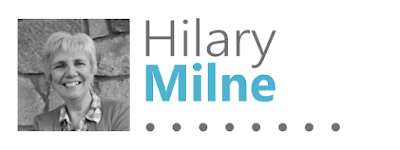
No comments:
Post a Comment