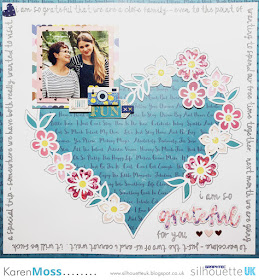Hello, Janet here from the Crafting Quine blog. Today I have a faux letterboard card for you. I've been inspired by all the letterboard dies around at present, and it struck me that the
Silhouette Adhesive Corrugated Paper would be perfect to give a similar effect with minimum effort. The letters have been cut on the Silhouette too, with single and double height letters and some extra script and icon embellishments. There is so much versatility for all kinds of cards with this design, so I do hope you'll try it out.
Selecting the Design
The base of the card is one of the 3D Frame Cards by Lori Whitlock. I used design ID
#101975 which has a Christmas theme, but any of the similar designs will work. To find them all search for '3D Frame Card' in the Silhouette Design Store and filter by Artist, selecting 'Lori Whitlock'. Most of them appear at the top of the page. Select one that has a panel on the front of the frame if you want to add a wood patterned panel as I have done.
Preparing the Frame Card Base
Ungroup all the file parts, and discard all but the base card, the frame, the frame panel, and the interior panel. I increased the size of these remaining pieces so that the 3D frame piece would just fit onto a piece of 12" x 12" textured cardstock. This gave a finished card of 17cm x 13.25cm, which made it easier to cut and place the letters. However, it did make the accompanying box piece bigger than 12" x 12" so be aware that if you make it this big you'll need A3 cardstock and the larger sized cutting mat to make a box to fit. The interior panel was cut from the
Silhouette Corrugated Paper, which gives the letter board effect. It is self-adhesive and easiest to apply to the card frame while it is flat, before folding it up.
Preparing the Lettering
Choosing the correct font is critical for the letterboard effect. I cut the basic black letters in a sans serif font that was pre-installed on my computer from black cardstock (this one is similar to Ariel). Just avoid a font with a circular 'O', as a font with an oval shaped 'O' (and other rounded letters) generally fits in the limited space better. I cut two of each letter and layered them together. The larger letters are
LW Trendy font with the background shape cut from white cardstock and the cutout layer cut from
Silhouette Textured Translucent Vinyl, giving a glitter plastic-y finish to those letters. The word 'Birthday' was made from
LD Charming Bold font. I recommend choosing a favourite script font that maintains a similar width through the letters (that doesn't get too narrow). However, if your chosen font is too narrow, use a small offset to thicken it up.
For the little precent icon, I chose the letter 'a' from the
LW Birthday Dingbats font. I removed some of the detail, by releasing the compound path and deleting all but the outside line and the bow loops, grouping it all together again (if you want it to display correctly on the screen make it into a compound path again, it will cut correctly either way). Cut the present from the same materials as the 'GREAT DAY' words, layering the vinyl on top of two copies cut from white cardstock.
Finishing the Lettering
If you have a problem getting your letters to align (as I always do), use this little alignment trick I have for you. Arrange the letters on your mat on a rectangle of the same size as the frame interior, add the cut line shown in blue (below), and cut the whole thing from a piece of scrap card.
Use the scrap piece to align the first row of larger letters.
Then use strips cut horizontally across the centres of the other words to align each row in turn.
Once all the letters are adhered I add liquid glaze to the black letters to give them a more plastic-y appearance. The translucent vinyl would be great for this too.
Making the Box
The cut file for the box is included with the design. If you increase the size of the card as much as I did you'll find that the box is too big to fit onto 12" square cardstock. In which case use A3 card and the larger sized cutting mat. This box was cut from a background pattern (design id
#171187) printed onto A3 cardstock. By aligning the pattern and the design to the centre of the card I was able to print THEN cut, so a Print & Cut was not necessary.
The box is the perfect finishing touch. I can't wait to give this card to its recipient!
Bye for now,
DESIGNS USED:
PRODUCTS USED: