Caroline here with the FREE shape of the week, it's gorgeous so I couldn't wait to get my hands on it!
I looked at it and knew that I wanted to make a stitched layout using my silhouette cameo, so fun to do.
What you will need
- Cardstock
- Needle
- Thread
- Cellotape/Washi tape
- Embroidery Thread
- Watercolour paints and brush
How I made it
Firstly I decided to split the shape up so that I could just stitch the words. Import the design and select it all, then click object, choose release compound path, this separates them all.
You will see that all the shapes are separated now...
Now click off the design so that nothing is highlighted. Use zoom in on the layout using the + and - buttons...
Now that you have zoomed in, you need to select each flower one at a time and select object and the group option. Then once that flower is grouped just move it off the cut area to the grey part on the side - you'll need these later...
Repeat this step until all the flowers are off in the grey area, the fern shape doesn't need grouping, just pop them to the side too. The bottom left fern shape I just deleted.
Now all that is on your cut area is the text, group that together in the same way so that you keep the inner part of the letters perfectly together.
For my design I moved it up to the top left of the page and resized it slightly to approximately 9" so there would be room later on to add a photo and bring the flowers back in...
Stitching the Title
Now we want to do the part that I LOVEEEE doing, click send to the silhouette but MAKE SURE that your shape above is selected! Then choose the following settings. This will create little holes for you to sew through - how brilliant is that!!!!! Be warned, it's noisy HA!
When you remove your card from the cutting mat, it will look like this (sorry for the image, it's very hard to capture the teeny holes!)...
Now you are ready to sew YAY!
Ok so I like to choose my papers that I may use so that I know what colour embroidery floss I will use...
You will see in the final layout that I totally changed my threads and went with a pink ombre effect in the end, typical of me! To secure my thread I use cellotape or a light coloured washi tape. Washi is fantastic for using if you accidentally tear a hole, as you can sew straight through it and it helps hold the stitches in place.
I find that using shorter lengths of thread is much better, approx 20'. I use all six threads together, some people prefer to separate in to 3 threads at a time, but I like the dimension.
As you sew you will find that your thread starts to do this...
This can make the thread stick or tear the paper, also it knots itself and can be very annoying. When I see my thread to this I let my needle and thread hand down from the paper and it untwists itself - well worth doing I promise...
If you create a tear between two holes, don't worry, try the washi tape on the back and if that doesn't work just do a longer stitch, honestly no one will notice!
Pop on some you tube, TV, music and just relax, it does take some time but the results are gorgeous.
Here is my finishes stitching, you will see I changed the colour now HA! This photo is taken in my work room as I create, but later on you will see a much better image....
Just for fun I'll show you the back too!...
Now for the Flowers
Ok so now we need to go back to the silhouette and take a look at the flowers. We had left them on the grey area to the side of the cutting mat. Delete the text as we now no longer need it and bring the flowers back on to the cutting area. You can make them different sizes, or copy and paste them to create more. Also bring back on the fern shapes too...
I knew that I would be water colouring mine but they would also look amazing cut from different sheets of patterned paper. I then just cut them all out of ordinary white textured card. Adjust your settings to the appropriate medium that you choose. They can be fiddly to get off the mat so I used my silhouette tool to help me. It makes a huge difference as it has such a flat angled edge.
I popped all mine on to a craft mat...
Then I grabbed my watercolours and had some fun. The tip with watercolours is to let it dry between stages and to not be too neat. Leave white patches, go heavier on some patches, leave others light. Add more tones of the same colour on the next layer and above all enjoy it.
As a final touch I added some splashes of gold paint to it that would catch the light. Plus I love me a touch of gold shimmer! Then leave these to dry for a while, you can pat them with a tissue to help the process but they don't take too long. Once they are dry add them to your layout in any way you want, I layered mine up, tucked some under the photo etc.
So here is the final layout...
Some close ups of the stitching...
Close ups of the flowers - ohhhhhhh how pretty they look!...
I really hope that you have found this tutorial helpful. This is one of my most favourite things to do, you will see on my blog and instagram the range of layouts that can be done with these techniques.
I hope you have a go and please let me know if you have any questions, I'm more than happy to help!
'Til next time
C x
Blog
PRODUCTS USED:






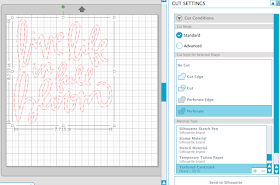


















Oh My Word! This is absolutely gorgeous Caroline. Love how you made the flowers and the 'top tip' for water colouring them. I am going to be all over this technique very soon.
ReplyDeleteThanks Karen!!! C x
DeleteWhat a beautiful layout.
ReplyDeleteHi Lisa, thank you so much, have a go at it! C x
DeleteInspirational!
ReplyDeleteThanks Hilary!
DeleteAn absolutely stunning layout. Love the use of the ombré floss to give variance of colour to match with the variance of the watercolour flowers.
ReplyDeleteAh Gilly, thank you, I'm addicted to sewing on layouts C x
DeleteThis is beautiful Caroline , I love that you separated the design and used half to stitch and half to cut. That's very clever. You really have a creative talent.
ReplyDeleteSarah X
Ah Sarah, thank you for your lovely comments, it means a lot to me! C x
DeleteGorgeous layout Caroline. I'm going to get this design now.
ReplyDeleteTammy
Hi Tammy, yesssssss grab the design and have a go, it's such a pretty one! C x
Delete