They can easily be moved around and the photos changed as the family grows, and are always commented upon by visitors. I can also have a shopping list to match, and grab the piece of paper on my way out to the shops. This is an easy project for a beginner.
EQUIPMENT:
Silhouette Cameo or Portrait
Photos
Patterned paper or card
Vinyl if you want to make a tree
STEPS:
- For the size I used, draw a square as shown below. Open the design file for the bracket shape, select it and click on Ungroup. Delete the shapes you do not require.
- Adjust the size of the bracket file to give as thick a border as you want. Select both shapes, and in the top menu, click on Align, Centre and then group them. I have filled this with black to help you visualise the shape. This will be the magnet shape.
- To do this, select and copy the first shape you made. Ungroup it. Select the internal square and make an internal offset of 0.2 cm as shown by the red outline in Image 2 above. Then select the bracket shape and make an (outer) Offset of the same size. You will now have four outlines. Delete the ones shown above in green. Select the two outlines that are left and Group. This will be used to cut out the patterned paper.
- Place an adhesive magnet sheet onto a Silhouette cutting mat with the white side facing up. It will cut the other way round as well, but this is a good habit in case you want to cut out letters that are the right way round! Feed it into the machine. Select the Adhesive Magnet Paper cut settings in the software and adjust your blade accordingly. Cut out however many pieces you require. Remove the magnet paper from your cutting mat and pop on your patterned paper.
- Adjust your blade settings to cut out the paper or card stock on both your machine, and on your computer. Making sure you use the second shape you designed, cut out the same number of offset patterned frames. With the paper I used, I was not bothered about the pattern being totally centred. If this is important to you, you would need to use a Pixscan mat to place the shape exactly where you wanted on the pattern. I expect to cover this in a later tutorial.
- The last step is to peel off the white liner to expose the adhesive backing of the magnet and stick the paper on the magnet. You could take this simple project forward by decorating the frames some more, making a bigger frame for a neat shopping list or sticking a vinyl or paper tree shape behind the photos and arranging your photos as a family tree, as I showed in the top photo.
 |
| Image 1 (left) and Image 2 (right) |
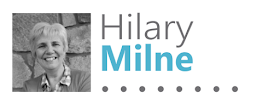
PRODUCTS USED:
Tree file by Pebbles in my Pocket ID # 60954
5 Bracket tags by Lori Whitlock ID # 27839




Super tutorial Hilary, I must try out the adhesive magnetic paper. To date I have used only the printable version of the magnetic paper and have been so impressed by how easily it cuts.
ReplyDeleteI love this, will defo make for the family as we have lots of new little people who need added to the fridge hall of fame :)
ReplyDelete