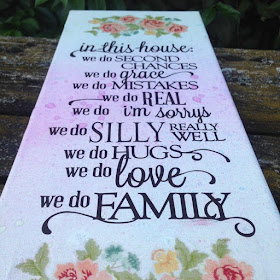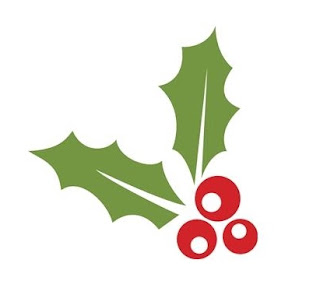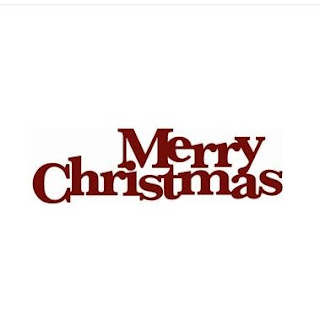Hello Everyone, Welcome to another Whats Happening Wednesday post....
First of all thank you for everyone who joined me last week for the Launch of the Cameo 3 on Create and Craft TV - we had some really busy shows so what started the day as Cameo 3 Launch ended the day as a Curio show!
I think by now most people have received their machines and I hope you are enjoying them, we are aware of some software issues and are working closely with Silhouette America to resolve these for you as soon as possible (more updates on this on our facebook page) if you do need to contact us with an issue please include as much information as possible in your email and send it to support@graphtecgb.co.uk
This weeks design is this trendy "You Rock" card, with the design you get all of the elements to cut the design and also the design to print and cut so you really get the best of both worlds this week, our lovely Design Team Member Janet has made this card, I love the colour combo! Visit her blog to see the full tutorial HERE
We also have a little bonus project for you :)
Those of you that have downloaded the Free Crafter Stitch font that Nadine made for us will be pleased to know she has added a tutorial on how to use it for a print and cut over on her own blog HERE
If you missed out on the free font, worry not as you can still get it via this blog post
Those of you that have downloaded the Free Crafter Stitch font that Nadine made for us will be pleased to know she has added a tutorial on how to use it for a print and cut over on her own blog HERE
If you missed out on the free font, worry not as you can still get it via this blog post
That is it from us for this week, I am hoping to have a little competition for you for next weeks post so please stop by.
We also love to see what you guys make so if you do want to share any of your projects with us, we may even share them on here from time to time please feel free to share them by emailing marketing@graphtecgb.co.uk
We also love to see what you guys make so if you do want to share any of your projects with us, we may even share them on here from time to time please feel free to share them by emailing marketing@graphtecgb.co.uk
See you next week