Hello, Nadine here with another Silhouette Basics tutorial, this time all about the tools in the Modify window.
I made the following cheat sheet for a friend who was trying to work out how to subtract one shape away from another. A lot of other friends noted that this infographic was handy for them, so I have decided to not only share it with you, but create a bumper edition, exploring all parts of the Modify window, including detach lines and compound paths :)
You can download a PDF with the four pages ready to print here.
You will notice in the example above that crop and intersect give the same result. This is because they only start to differ if three or more shapes are used. See below:
Now, I must confess that I haven't used the Detach Lines option until researching this tutorial. Now I know what it does, I can certainly see some uses!
Finally, my favourite tool. Compound Paths are the secret to many technicques, including the Filigree Fill project I shared with you a short while ago.
The Modify button is just to the left of the Trace button. You can also navigate to it from the Object menu at the very top.




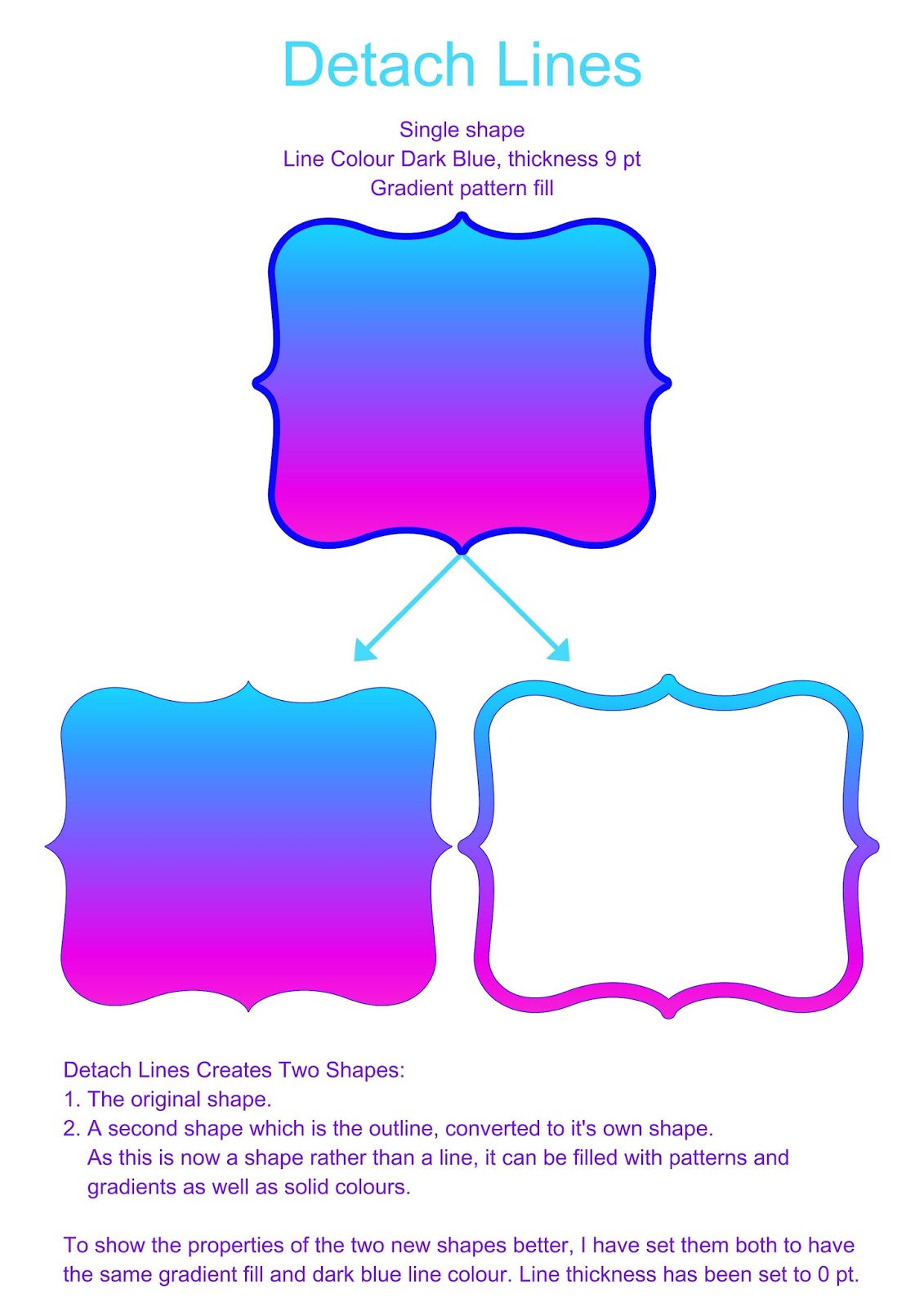



Thank you Nadine. I use the modify button but I've still never been sure what the different options would do but your explanation has really made it easy to understand so thank you.
ReplyDelete