Hello Janet here to help you navigate around Silhouette® Studio. Have you updated your software recently? Can't find favourite tools and actions in the new version? Here are some ideas to help you if you lose your way.
- Right click menu
- Keyboard shortcuts
- User manual
- Interactive search
- Quick Access tool bar
1. Using Right Click
Using the right click with your mouse when a shape is selected brings up a menu of useful shortcuts which can be a huge time-saver, bypassing the menus and panels.
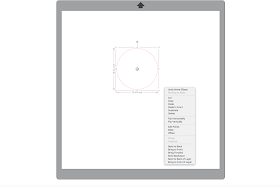
2. Using Keyboard Shortcuts
For alternative speedy access you can use keyboard shortcuts. There is comprehensive list in the manual on page 116. You'll find much more than just Copy and Paste. I've printed it in A4 to keep next to my laptop, and in A3 to wall mount next to my desktop computer.
3. Locating the User Manual
The user manual will show you where things are and is accessible from within the Silhouette® Studio software.
To find the manual, click on Help in the top Menu bar and select User Manual.
It will open in the default PDF Reader on your computer, most probably Adobe Reader.
You might find it easier to navigate if you display Page Thumbnails.
Then it will look like this, and its a whole lot easier to find what you're looking for.
Page 2 has a useful Table of Contents.
The Find feature is useful to locate specifics.
You can print some or all of the pages (although there are currently 118 pages). New features are added to the Manual but it may be useful to know what version of the manual you are looking at. This information is on page 115.
4. Using Interactive Search
Another way of navigating around the tools and actions is to use the interactive search feature. This will actually guide you to the actions available from the Main Menu. Click on Help and then type the function in the search box. Here I've typed in 'zoom' and selected 'zoom - fit to window' it shows how to navigate to the action, and clicking on it carries out that action.
5. Quick Access Tool Bar
The Top white menu bar is now dynamic, displaying frequently used tools. Another time-saver when repeating actions.
I hope you find these tips useful. If you have any others to suggest please mention them in the comments to this post.
Bye for now,















No comments:
Post a Comment