Hi everyone. It's Verity here from Pretty Little Button bringing you another project. Today I've got another great little post using the pen holder from Silhouette! I was experimenting around with what I could use in the holder. I had hope to use my versamark embossing pen so I could heat emboss a design. Unfortunately, the girth of the pen is too big for the large style thread. However, part of me was unsure where heat embossing would work as the ink could dry up before the machine has even finished drawing the design. So instead, I decided to use the pen holder to watercolour a design from the store.
A couple of tips when watercolouring. Make sure you aren't using a water soluble pen, you don't want your drawn lines to bleed when you start painting. Also choose a simple design to start off with, one that either draws solid shapes or outlines of shapes that are easy to distinguish. In addition to painting these designs, I also have use the Pixscan mat to cut out two of the wreaths from my watercolour card.
Watercolour wreath greeting card details:
Start of by choosing you design from the store. I loved this autumn wreath and thought it would look beautiful watercolor-ed in. When you're ready to draw this design add your watercolour paper to the mat and load into the machine. You need to make sure you select 'sketch' in the action drop down list and then select 'pen holder' from the tool list. For my watercolour paper, I used the settings for textured cardstock and these worked quite well.
Make sure you load your pen into the holder using the most appropriate thread size for the pen. I used a silver gel pen to draw my design and the medium thread worked well. Once the design is drawn out, you are ready to colour this in. By all means, you can use other medias to colour your design in if watercolours are not your cup of tea.
If once your painting is dry you wish to cut the design out, then the Pix scan mat is just what you need. If you've not used the pixscan mat before your will need to calibrate it first. This is very easy to do. Click on the 'Pix' icon on the right hand toolbar and in the window, select the show calibration test card. This will bring up a page of dots as shown below.
You need to print this out and then take a picture of this on your phone. Make sure the dot's fill your camera screen completely and you have it as straight on as you can get it. Transfer this photo to your computer and click the 'plus' button in the lower right hand corner of the pixscan window. Find your photo and load this up. You will find your phone/camera will now be listed in the window and you can proceed to use the pixscan mat.
Take a picture of the pixscan mat with your watercolour-ed design on it. Load this up into the programme by selecting the 'Import pixscan image from file'. Once loaded, your design mat will change to show the pixscan mat with your design on it. The best way to cut your file is trace and then do an offset and proceed to cut this out.
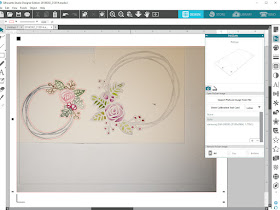
I used this wreath design to create 3 greeting cards, all slightly different. For this first card, I just cut around the edge of the design and foam mounted onto a square card.
For this second card, I decided to also cut out the inner piece so I could insert a sentiment sat in the recess of the wreath.
For this last card, I kept it quite simple and just utilised the design on a flat one dimension card panel.
Until next time,
Verity

Profile | Pretty Little Button Blog | Instagram | Facebook
DESIGNS USED:
Autumn Posy Wreath or Frame - Nic Squirrell, Design ID #155479
PRODUCTS USED:










No comments:
Post a Comment