My part 2 of the the Harry Potter party will be posted 18th August 2016 and cover the banner plus making sorting hat scratch off cards.
Also see Karen's recent blog post 31st July 2016 about cutting a Harry Potter quote from gold HTV.
EQUIPMENT:
Silhouette Cameo
Ink jet Printer
Silhouette Temporary tattoo paper
Black card
Black card
Design file round glasses by Lisa Norris #60470
Silhouette Universal scraper tool or similar
STEPS:
Silhouette Universal scraper tool or similar
STEPS:
1.The lightning bolt scar
It is such a simple shape, I decided to make my own lightning bolt. Using the Draw a polygon tool (seen at top left image below), make a triangle and then a quadrilateral shape. Weld these two shapes. If you want a two toned bolt, make an internal offset. Fill each shape with a colour, group them and then make sure Cut edge is selected under Cut settings. N.B. I found that the yellow does not stand out particularly well against the skin, so I would suggest giving it a black or grey surrounding line . Select the item, go to line colour, line style and give the line a weight so you can change the thickness at which it will be printed.
- As with all Silhouette media, set your paper size to Letter as the sheets are not A4, and so if you try to print registration marks with A4 setting on, the marks will miss the bottom of the sheet as shown below! My only option with this is to hand cut them or use a Picscan mat. I did the latter.
- The packaging does not make it clear, but the green coloured sheets at the front of the pack are the adhesive sheets. If you print on them, you can clean the ink off with a paper towel, but it is a waste of ink. You want to print on the shiny side of the white sheets!
- Reverse anything that has writing on it, or has to be a certain way round, as shown below. That's the one I got correct:)
- Remember that anything you want to show as white, will actually be colourless on the tattoo, so I made the white clouds a light blue.
I wanted to fill the paper with designs, so I made some name tattoos for various little people I know, making sure all names were reversed.
I checked that all the items were set to Cut edge, and made small offsets around each piece, which I later learnt are not actually needed. Select a piece, open the Offset window from the top bar, and click on Offset and Set distance by 0.1 - 0.2 mm. Enable your registration marks for the correct size of paper! Put the white sheet in your printer so that the shiny side will print.
Take your printed sheet to a table and select the adhesive paper. Peel off the topmost piece of blue protective backing as shown below, and stick the adhesive sheet on top of your printed tattoos. Taking off this small strip allows you to align the adhesive sheet before peeling off the rest of the blue protective backing. You then gradually remove the protective backing sheet whilst smoothing down the adhesive sheet with your other hand, trying to minimise air bubbles. Once all the sheet is roughly adhered, use a bank card or something similar to further smooth everything out and get rid of air bubbles. I was worried I had made a mess of it, but it really improved as I rubbed my card over everything.
The printed tattoos with the adhesive sheet applied are now ready to be cut. Put the sheet onto your cutting mat and load into your machine. Select Temporary tattoo paper settings on your computer, and check your blade matches the recommended settings of depth 4. Cut them out.
To apply the tattoos: Follow the directions on the packet. You have to remove a thin top layer of plastic which I managed to lift, carefully using a scalpel. By removing this you expose the adhesive and can place the tattoo on the skin. Use a wet cloth on top for about 10 - 15 seconds and then remove the paper by sliding it off. Here is the result. Good looking huh?!
2. The glasses
Open up the file by Lisa Norris. I made the glasses 14 cm wide to fit my adult face. For a child, adjust the size accordingly. I designed the leg struts which simply glue on at the side, at a slightly upwards angle. Here they are. If you want them, right click, save the image to your computer desk top. In Silhouette click on File -Merge and select the image from your computer. That will bring the image onto our work space at the top left hand side, near the registration marks area. Enlarge the image to work with it more easily. Trace them and cut them, and the frames from thick black card. I would suggest making the front of the glasses from two layers of card, but you may only need one layer for the side struts. It really depends on how destructive your children, or your fellow adults are likely to be with them! Have fun dressing up:). My part 2 blog post of the Harry Potter party will be coming on 28 August 2016. I will describe how to make the banner and how to find out what Hogwarts House you belong to!
PRODUCTS USED:
 |
 |
 |
 |
 |






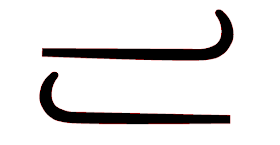

Love these Hilary - great Harry Potter party ideas!
ReplyDelete