Hello,
Janet here with a tutorial on how to make these fun, Christmas-themed, pyjama bags. I took some blank drawer-string bags and transformed them by decorating them with jewel-like glitter heat transfer material and 'punny' wine and Christmas phrases from the Silhouette Design Store.
If you haven't used heat transfer material (aka HTV) before, why not try it for the first time on this simple project? For items that are used infrequently, and are almost never put through a washing machine, a heat press really isn't necessary. A domestic iron is perfectly adequate as long as the steam setting isn't used and there is no chance of water leaking. Dampness prevents the vinyl from sticking securely, so it is a good idea to dry iron your fabric bags to remove all moisture before adhering the vinyl.
These days I'm so fortunate to be able to spend Christmas Eve and Christmas Day in the company of our grown up children. For the last few years we've each opened a parcel on Christmas Eve containing a set of cosy PJs. Last year I hit on the idea of decorating reusable drawer-string bags and adding initial letter tags to indicate the recipient's name. The details for making the reusable tags (by adding a hanging loop to the font LW Splendid) are here.
I used Silhouette Glitter Heat Transfer Material in Mint, Hot Pink and Silver, with some Black Flock Heat Transfer too.
What You'll Need
Heat Transfer Material in a variety of colours
Blank Drawstring Bag
Iron or Heat Press
Non-Stick Sheet
Ruler
Hard Heatproof Surface
STEP 1: Prepare The Designs
Open your chosen design in the Silhouette software. Draw a rectangle of the same dimensions as your bag, this will help to ascertain the correct size for your design pieces.
The quickest way to make a rectangle of the correct size is to open the Transform Panel and the Scale Tab and then to enter the dimensions and click apply.
NOTE: The dimensions are set to Inches for this project, to change to Centimetres or Millimetres, click on the cog icon in the bottom right of the screen and the Preferences Panel will pop up. Choose an alternative unit of measurement from the drop down box and click OK.
Move the design onto the 'bag' and align and resize as you'd like the finished bag to look. (Optional) To plan your design (while making a simple mockup), fill the elements with colours to match your chosen colours for the design pieces. Ungroup (right mouse click, Ungroup) to arrange the pieces into the correct positions if necessary.
Move the design 'mockup' to the side and copy the design only onto the mat. Draw weeding boxes around the elements. There are two possibilities with regard to arranging the elements for cutting - (1) makes alignment easier, and (2) saves heat transfer material. Of course both are just temporary arrangements, immediately before cutting you'll need to move them to the correct start position (generally top left). You can save more vinyl by cutting a number of designs at once.
 |
| (1) |
 |
| (2) |
STEP 2: Reverse the Designs
Select the designs and flip them (right mouse click, Flip Horizontally), before sending to cut. The latest edition of the software has a little pop up reminder in the send tab, which is helpful if you forget.
STEP 3: Prepare The Media
The flock and glitter media can be cut without a mat, but a mat allows scraps and narrow width pieces to be cut. The media should be placed shiny, coloured side down to the mat. It may need a little assistance to prevent the media curling up at the edges (e.g. some washi or painter's tape at each corner).
STEP 4: Cutting Heat Transfer
You will have to adjust the cut settings to suit your machine, mat and blade, and it is always worthwhile carrying out a test cut first. A successful cut only cuts to the backing, and not through it. It is easy to weed when the settings are correct and if the cut is not deep enough the edges of the vinyl will be ragged and may even tear when you weed it.
NOTE: With the AutoBlade I find the default settings are about right, but the force can usually be reduced by 3 to 6 clicks.
STEP 5: Weeding The Heat Transfer
Remove the excess vinyl by peeling it up from one corner. Then remove the interiors from the letters by bending the vinyl and pulling off the unwanted pieces with your fingers. Glitter and flock types are easy to weed in this way, smooth varieties will require the use of a pointed hook to remove.
STEP 6: Applying The Heat Transfer
Arrange the cut pieces, with the shiny side (carrier sheet) upward, onto a bag using your mockup design for reference. Decided the order in which you are going to apply the pieces, ensuring any overlapping pieces are applied in the correct order.
With the iron on a medium heat, press the pieces firmly in one place for a few seconds, then lift the iron and press firmly with a downward pressure again until the piece has been pressed all over. It is useful to have a firm surface like a wooden chopping board on the floor that you can press down hard onto, rather than a regular iron board which generally has too much give in it. Use a cloth or non-stick sheet between the iron and the vinyl and only press for as long as it takes for the media to just adhere. Peel off the backing once it has cooled slightly and iron again, with the design protected by the non-stick sheet until the design is firmly stuck. Turn the bag inside out and press again from the reverse side and your bag is ready to use.
Bye for now,
DESIGNS USED:
 |
 |
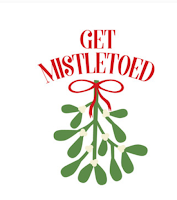 |
 |
 |
PRODUCTS USED:

|

|










No comments:
Post a Comment