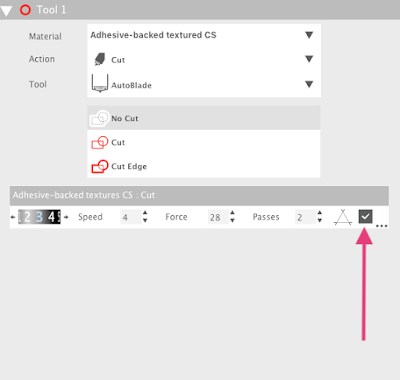Hi, Janet here using the Silhouette Double-Sided adhesive Sheets with a new design from the Silhouette Design Store - an Impossible Card. If you haven't heard of impossible cards I urge you to go and have a look on YouTube or Pinterest - the Internet is ALIVE with them. Using the Silhouette Double-Sided Adhesive Sheets makes the job super simple, and not impossible at all!
It's great that there is an impossible card design available in the design store so all that pencil and ruler work is eliminated (there may be even more designs by the time you read this). This one is called the Flower Urn Bouquet Impossible Card (
#267289), and is designed by Snapdragon Snippets. If you search the store using the search term "impossible card" (with the double quotation marks), you'll see that there are optional banner tags available as well as a custom-shaped envelope. Although the card file does include basic bridging pieces, I used part of the teacher/thank you banner set (
#267291) as I loved the lettering and the banner shape.
The designer has a full tutorial on how to put this card together - just follow the link from the item listing in the store. Here, I'll concentrate on how I used the double-sided adhesive in this project and include a few hints and tips along the way.
I used the double-sided adhesive sheets in three ways:
- to make double-sided patterned paper,
- to make double-sided textured cardstock, and
- to 'glitter-ize' coloured cardstock.
Now, although the packaging includes instructions on how to cut this media, and the software has default cut settings, the methods I'm showing here use the media somewhat differently, and the cut settings will be different for each one.
1. Making Double-Sided Patterned Paper
The panels for the card base and bridging banners were cut from patterned paper backed with a double-sided adhesive sheet.
To do this, trim the adhesive sheet to just a little smaller than your paper (either the entire sheet, or just to cover the portion that you are going to use), then peel off the white backing sheet, leaving the yellow AND the sticky layer. Just peel a little at the corner initially, and if the sticky layer seems to lifting with the white layer smooth it down and try another corner.
Align the sticky yellow part on the reverse of the patterned paper and smooth it down. It is then ready to cut.
A 'Kiss' cut (cutting just the top patterned layer) is the ideal. The cut settings will be slightly higher than that of the patterned paper by itself, so the setting you use for patterned paper is a good starting point. I used Blade 2, Speed 5, Force 29, 2 Passes, but I'd recommend a test cut to find your ideal setting.
2. Making Double-Sided Textured Cardstock
Most of the remaining pieces were cut from textured cardstock, but it is only really worthwhile adding an adhesive backing to the smaller or layered parts. It is cut and used in the same way as the patterned paper (above), although as the textured cardstock is thicker, the settings need to be higher. I used I used Blade 3, Speed 4, Force 29, 2 Passes and an
overcut*, so that the corners didn't snag. Again, you'll need to play around to achieve the ideal setting for your media.
I cut the petals a little deeper so that the backing cut too by increasing the force by 2. This made it easier to colour the petal tips individually.
* Overcut Setting
I also cut the lettering in this way, but being more intricate, the pieces required additional hand trimming. I realised that I hadn't turned the overcut function on for these, and if I had, I think that they would have cut a lot better. To turn the overcut setting on just click in the empty box to add a tick mark as shown below (N.B. this is a custom setting I've saved for cutting adhesive-backed textured cardstock). Read more about the Line Segment Overcut feature setting
here.
3. Glitter-izing Coloured Cardstock
To make the flower centres I added white Silhouette Glitter to yellow textured cardstock. Peel off the white layer from the adhesive sheet and this time smooth it onto the right/top side of your card then rub it well to adhere it firmly. Adjust the cut settings to cut all the way through both layers and use the overcut *feature (this works particularly well for the non-circular shapes).
To glitterize the cut shapes, peel off the yellow layer to reveal the sticky surface and pop the shapes back into the waste part if they have come out. Sprinkle glitter where you need it and rub it gently to ensure all the required surfaces are covered. Then cover with scrap paper (the white waste layer from previous sheets is perfect as it is non-stick) and burnish (rub) with a flat edge such as a bone folder.
Then just pop the glittered shapes out and adhere them to your project (adhesive will be required for this).
As you can see, the Silhouette Double-sided Adhesive Sheets are very versatile, and the non-stick backing paper is easily removed from the cutting mat, unlike other brands I've tried.
N.B. The eagle-eyed among you may notice that in an earlier tutorial on
Making your own adhesive patterned paper I peeled off the yellow backing rather than the white one. Both work, but I've found that as the white backing sheet is so much thicker, the cut settings can be lower with the method described today. I'll leave the choice to you.
Bye for now,
DESIGNS USED:
PRODUCTS USED: