Hello, it's Verity here from Pretty Little Button. Its another episode in my mini back to basics series and this time I am focusing on welding fonts and how to use the glyphs/flourishes that they come with. If you plan of cutting out your text, then knowing how to weld your font is very important so it doesn't cut out all the pieces individually and mess up your text. Also, many fonts come with glyphs and flourishes that can really change up your text and possibilities can be endless, so it is a great tool to have in your belt if you know how to access them and use them. I used all this information to create some cute modern labels for some of my craft tubs just to spruce up my craft room a little. So have a look around you and see what you can spruce up with some vinyl and text!
Back to basics: Welding fonts & Glyphs process:
Use the text tool add your text to your design space.
Using the text style box and all your titles selected to change the font to your chosen style. The font used here is Antelope.
To add flourishes/glyphs to the front and end sections of your words, you need to use the 'Glyphs' tab in the text style window.
In this tab, you will find a scrollable window contains a variety of characters. The characters at the top will contain plain alphabet and number options, but once you scroll past this you will find additional letters with flourishes to them. For 'Paintbrushes' I selected this p below, adding a flourishing to the beginning of the letter.
Then I altered the remaining letters including the s with a flourish lopping back over the s character. Make sure you think about the position of the flourish and the position on the character within the word.
Once I was happy with all the flourishes, the next stop was to weld the font. As you can see above, there are many areas where the letters overlap and we don't have a continuous cut line. If you were to cut the font out like this, the vinyl would be in bits and you would struggle to adhere it correctly and without any of those cut lines showing.
Now it is important to note, that when you weld font you can no longer edit the text. So if you know you may wish to change the text later before you cut it out, leave the welding until the end.
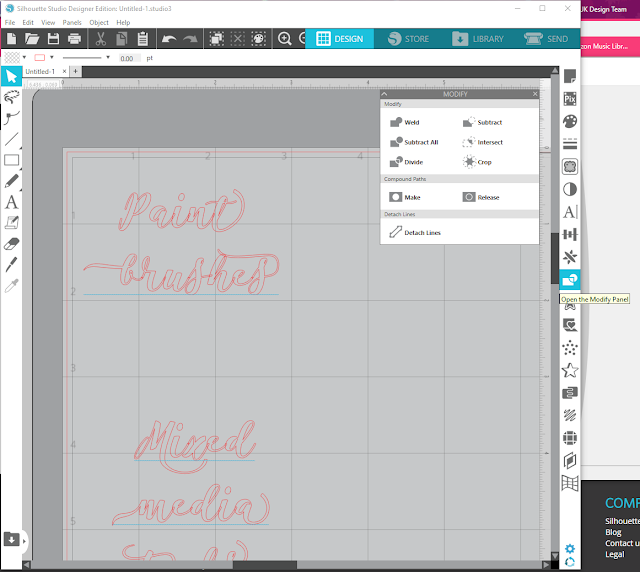
Select the modify panel in the right-hand toolbar to open the modify window.
With your title selected, click the 'weld' button in the window.
When the items welds' anywhere the to items overlap join together to create one continuous cut line. As you can see above, all the letters in 'paintbrush' are now joined, whereas the letters in 'mixed media' are still overlapping as they are not welded together.
These titles were cut out of self-adhesive vinyl in a lovely teal colour. Once the titles were weeding, transfer tape was used to position the titles on the tubs and adhered down with a burnishing tool.
Back to basics: Welding fonts & Glyphs photos:
If this has inspired you to try this out, please post below. I would love to see it!
Until next time,
Verity

Profile | Pretty Little Button Blog | Instagram | Facebook
FONTS USED:
PRODUCTS USED:


















I REALLY need to label things and this has come in handy. Thank you Verity.
ReplyDeleteFaith
You're welcome Faith. Hope you find some time to create your labels :)
Delete