Hey there, it's Sara. Following my last post with the Save the Date cards, I wanted to show you today how you can make your own stationery using the Silhouette design store and your Silhouette machine. I will in this part show you how you can make your own wedding logo and wedding invitations. In part two I will show you how you can use your logo to make other wedding stationery like place names and menus.
Supplies needed:
2 LABELS Design (ID #143087)
CHERRY BLOSSOM FLOWER FILIGREE Design (ID #131927)
DESIGNING YOUR LOGO:
I have chosen here to work with cherry blossom as they are a classic and elegant flowers for weddings.
I have chosen here to work with cherry blossom as they are a classic and elegant flowers for weddings.
Now add the cherry blossom design to the page.
Resize it and duplicate it.
Using Time New Roman font, add the date in the bottom.
I also used the rectangle tool to create a two lines to add on each side of the date
Color the cherry blossoms in the color you like and remove the red line from
the text and cherry blossoms.
THE END RESULT:
A wedding logo, elegant and simple.
DESIGNING YOUR INVITATIONS:
Set your page size to A5.
Add the cherry blossom design on the top of the page.
Mirror and rotate the cherry blossom design till you cover the whole top of the page.
Weld the design. Add the text, using Times New Roman font,
type the text and using the Aubrey font write the name of the bride and groom.
In another page, add the 2 label shape designs.
Ungroup and use the bottom design. Uncolor and copy the design.
Paste the design and resize it to fit the A5 page.
Make a duplicate of the shape design.
Crop your design so the cherry blossom design gets cropped in the shape of the label design.
Add the copied label shape to the invitation and prepare the design for print and copy. Switch your page size to your current printer size.
Select everything, group and set your cut settings to cut only the edge.
Print your design and cut it using your Silhouette machine.
Copy the label shape and put the invitation design on the side. Make an offset of the label shape on around 0.740 cm and make sure you choose Corner edges. Delete the original shape. Now you can cut the label and glue the invitation on the cut label design.
THE END RESULT:
I also added rhinestones to the cherry blossoms.
Hope you liked this tutorial and remember to check out part two!

`
DESIGNS USED:
PRODUCTS USED:
 |  |  |
























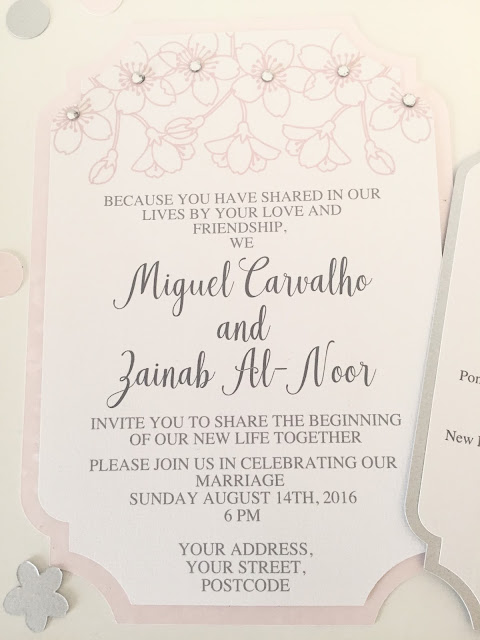
That's a lovely design Sara.mCant wait to see part 2!
ReplyDelete