Watercolours are still in vogue, and today Hilary (that's me!) is going to show you how easy it is to make digital watercolour shapes, and to use them within the Silhouette software. I will then show you how to make a simple card using your own painting and the Modify tools.
EQUIPMENT:
Silhouette Cameo + Printer
Font LW Bubble
Watercolour paper + watercolour paint and paint brushes
Digital camera or scanner
Painting your own watercolour backgrounds
Take some watercolour paper, watercolour paints and some big brushes. Give the paper a wash of water, apply various colours with the brush and then whilst wet, hold up the paper at various angles to let the colours run. Let it dry, and then either scan the watercolour picture, or photograph it at a high resolution.
Either way, save the resulting picture to your desk top. From within the Silhouette software, click on File/Merge (top menu bar) and select the photo to open it at the top left corner of a design page. Once open, use the tracing tool set on a high threshold and Trace and detach so you have the painted area without any background. Delete any extras on your design space and save just this traced portion to your library (Ctrl+Alt+R).
This can now be used over and over again. For example, with the watercolour painting open in the design area, and using the Text tool, pick a chunky font such as LW Bubble Letter and write your message. Select both the background and the letters and pick Modify from the top menu bar (9th from the left). I then used Subtract for one card and Crop for another.
I am already loving this! I think I would have to label my style as "Simple and Cute", so all I did was to make two rectangles 16 x 8 cm on my A4 sheet and then make two frames. To do this, make a square 7 x 7cm with an internal offset of 1.5cm. Select both the outer and inner frame and hit Ctrl + E to make them a compound path. Fill with a pattern or colour of your choice. Here is my arrangement for an A4 sheet.
PRODUCTS USED:
This can now be used over and over again. For example, with the watercolour painting open in the design area, and using the Text tool, pick a chunky font such as LW Bubble Letter and write your message. Select both the background and the letters and pick Modify from the top menu bar (9th from the left). I then used Subtract for one card and Crop for another.
I am already loving this! I think I would have to label my style as "Simple and Cute", so all I did was to make two rectangles 16 x 8 cm on my A4 sheet and then make two frames. To do this, make a square 7 x 7cm with an internal offset of 1.5cm. Select both the outer and inner frame and hit Ctrl + E to make them a compound path. Fill with a pattern or colour of your choice. Here is my arrangement for an A4 sheet.
Enable registration marks, check your cut settings are right for your card, adjust the blade in your Silhouette Cameo. Print off the card and put it on a carrier sheet. Load it into the Silhouette Cameo. Send the design to Cut. Simply attach some foam pads to the frames and centre them over the printed message.
Now you have the cutest little thank you cards, made with your very own painting! Feel proud :)
If you enjoyed this tutorial, please watch out for my next Watercolour blog post on 30th September 2016 and possibly a third in October.
In a similar way, I wrote "A little love" quite large on a piece of paper and then scanned my handwriting. I went to File/merge in Silhouette and opened my handwriting image in the software. I traced around it and could then cut out my handwriting so that it would fit in this frame area which measures just 4cm square. Neat eh?!
PRODUCTS USED:
 |
 |
 |







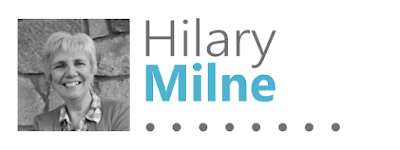
Thank you for sharing this technique Hilary, it's fantastic! I've cut my own pieces of actual watercoloured paper, just like printed patterned paper, but never thought to take them into the software and use them over and over - brilliant!
ReplyDeleteFor anyone who can truly draw or paint, this is the way forward, but I love that absolutely everyone can make a splodge, take a photo and save that photo to their computer. It's a very easy technique, and of course you can also draw your own calligraphy with a brush using black ink or paint and make all your own quotes to use again and again. Finally, if you digitise your own thick writing, you can cut it out in Silhouette by tracing it.
ReplyDeletethank you Hilary lovely frames and sentiment will give it a go once i start using my cameo again once i've worked out how to use my picscan mat
ReplyDelete