Open a new page in silhouette studio. Ensure you have selected the correct mat size and that the Page size matches the size of media you have chosen.
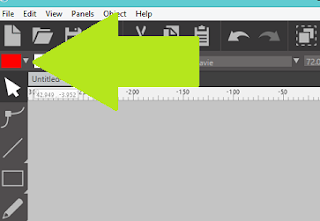 Select the text tool from the menu located down the left-hand side of the software, I have told my software that I would like my text to be filled a solid colour. This is done in the top left-hand corner of the software, will not have any effect on the cutting line, it just makes it easier to see what the solid letters will look like when cut.
Select the text tool from the menu located down the left-hand side of the software, I have told my software that I would like my text to be filled a solid colour. This is done in the top left-hand corner of the software, will not have any effect on the cutting line, it just makes it easier to see what the solid letters will look like when cut.Click anywhere on the virtual page and type the text you wish to use. Open the text style panel and with your text Selected choose a font from the menu. Remember this project is aimed at the younger audience and the text you choose should be easily read.
I'm adding candy canes to my design so I have added them to the virtual mat and resized them to fit my project. I'm adding them to this sheet as I'm loading red vinyl into the machine.
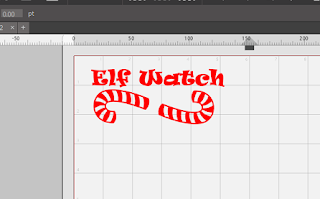
Arrange your text and candy canes to make the best use of your media and then click send in the software.
Load your vinyl onto the cutting mat and load into the machine. Select the appropriate material from the drop-down menu and carry out a test cut. Adjust the settings where necessary until a clean cut is achieved.
Remove the text from the virtual mat leaving only the candy canes and load some white vinyl onto the cutting mat. Select the appropriate material from the drop-down menu and carry out a test cut. Adjust the settings where necessary until a clean cut is achieved. Send the project to the cutter and allow the job to complete. Unload the mat from the machine and remove the media from the mat.
Next, we are going to Personalise the camera with the names of the children it will be 'reporting to Santa'!

Measure the height of the usable space around the base of the camera. Use this measurement to determine the height of your text.
Resize your text using the drag boxes or by using the point size located within the text style panel.
Arrange your text to make the best use of your media and then click send in the software.
Load some glitter sticker paper in your chosen colour onto the mat and load the mat into the machine. Select the appropriate material from the drop-down menu and carry out a test cut. Adjust the settings where necessary until a clean cut is achieved. Send the project to the cutter and allow the job to complete. Unload the mat from the machine and remove the media from the mat.
To increase the contrast and make the names stand out better I have created a panel of white vinyl using the shape tool located down the left-hand side of the software. Make the box just bigger than the names. When you are happy with the size of the box select the text by clicking on it and click on the Cut button in the software,
this will leave only the box on the mat. Load your chosen vinyl onto the cutting mat and load the mat into the machine. Select the appropriate material from the drop-down menu and carry out a test cut. Adjust the settings where necessary until a clean cut is achieved. Send the project to the cutter and allow the job to complete. Unload the mat from the machine and remove the media from the mat.
Weed all of the completed cut jobs and apply the designs to the dummy camera using transfer tape. Layer the white candy cane pieces into the red outline.
Add some batteries to the camera and let your children know that the North Pole has started making the 'Naughty or Nice' list, lol!
Hope you all get numerous hours of good behaviour from your little ones in relation to this one!!!
Designs Used:
candy cane
by Snapdragon Snippets
Design ID #34359
PRODUCTS USED:
 |  |  |  |  |









No comments:
Post a Comment