Hi, it is Hilary again. I want to encourage you to use some tools within the Silhouette software that are often ignored. You may not have used the Arc tool before, but it is a great way to make spirals. Select the Arc drawing tool which you will find in both the basic and the Designer Edition software within the menu on the left hand side, just above the Polygon tool.
Follow the instructions shown below.
 |
| Image 1 |
 |
| Image 2 |
Keep doing this with each arc so that you build up a spiral. It is a good habit to get into, that each time you add on another piece, you make a copy of it, so that you have lots of spirals of different sizes and complexity to use later. Select all your pieces and make an offset. Please note, I initially chose 0.2 for these, but in the finished card design I actually used a 0.3cm offset as I was using quite thick card.
 |
| Image 3 |
By replicating, mirroring, rotating shapes, and then welding them together, you can make some great shapes of your own. Always keep some of the smaller, un-welded pieces at one side of the mat so that you can go back and copy them as needed as your design builds up. For this tutorial I simply replicated and welded four spirals as shown, then by overlapping the welded foursome, I gradually built up a mat as shown.
 |
| Image 4 |
I had some 15.5. x 15.5 cm envelopes, so I decided to make a card that would fit this with a lacy front. To make the border with the lace in the centre, I drew a square 15 cm in size and positioned it over the welded spirals (Image 5). By giving the square transparency, you can see excatly where the design will be cut. I placed it with a spiral in the middle. Select the semi-transparent square plus the mat then go to Modify. Click on Crop. Select all the lacy bits and Make compound path. Make another 15cm square with an internal offset of 1cm. Select both pieces of the frame, centre them and make them into a compound path as shown at the RHS of image 5.
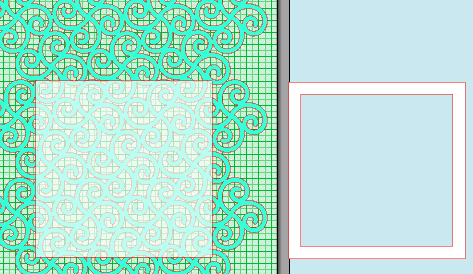 |
| Image 5 |
Place the frame over the lacy piece you cut (image 6). Select them both and click on Weld. You now have the front of the card.
 |
| Image 6 |
Make another 15cm square for the back of the card, and nudge it just so that it just covers the left hand side of the lacy front. Select both pieces and click on Weld. You should now have a lacy fronted card that you designed.
 |
| Image 7 |
Doesn't that feel good, and wasn't it easy? Pop in a coloured liner and decorate the front as you want.
I scanned an mdf bird shape, and saved the resulting pdf to my desk top. The pdf image can then be brought into your Silhouette design space (File, Merge), be traced, and then you can cut out patterned paper that fits perfectly onto your mdf shape. If you have any questions, please ask.
PRODUCTS USED:
 |
 |
 |



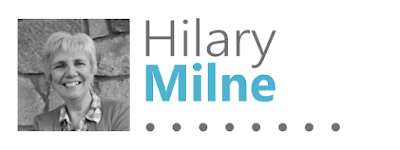
Thank you for the inspiration Hilary - I'm off to try out the Arc tool!
ReplyDeleteThanks Janet. Show me your spirals..!
DeleteGreat tutorial Hilary. I love this pattern and it's great that heeps of variations are also easily made. Gorgeous card too :)
ReplyDeleteThanks Nadine. I always used to use other software to make spirals, but I feel it is a waste not to use Silhouette's software to its full potential!
DeleteThis comment has been removed by the author.
ReplyDeleteHi Kerry. I have updated the tutorial to show where the arc tool is. Thanks for pointing out my omission!
DeleteLove this tutorial, thank you very much Hilary
ReplyDeleteThanks for reading it, and I hope you find it useful!
DeleteLoving the times these type of tutorials are done,it helps to be able to make things,if you cannot find what you want in store,please consider doing more tutorials and thank you for this information.
ReplyDeleteWow what an encouraging reply Susannah. Prior to being lucky enough to join the Design Team, I hardly used the store at all, preferring to make my own designs, but I have always felt a little guilty about writing tutorials vs. Use of bought files blogs. I love using the software so I will be happy to write more about the lesser known aspects of it!
Delete