Hello, Janet here again. What's your favourite feature in the Silhouette Studio software? Mine is probably the Print & Cut feature, but my favourite basic design function is Offset. Using it allows you to make your own embellishments quickly and easily, or even just enhance those you've downloaded from the Silhouette Design Store.
Today I'm sharing a couple of Lori Whitlock's new Haunted Houses (#276325 , #276343), concentrating on the embellishments that are included with the files. Adding an offset, especially when it's cut from Silhouette's Glow in the Dark Sticker Paper adds a quick and easy enhancement. The embellishments not only glow in the dark, but are also thicker and more dimensional. To make them even faster to put together, I used adhesive-backed cardstock.
Here is a quick guide on how to make the embellishments for yourself. Of course, this technique isn't limited to Halloween projects; you can apply the same steps to any shape which isn't too complex.
How to Make the Offset Embellishments:
STEP 1: Open all the files that you are going to use into one workspace, or copy and paste them from other workspaces.
STEP 2: Change your Page Setup to the settings for your media (Glow Sticker Sheets are US Letter sized). Space out all the embellishment file pieces in the active cut area.
STEP 3: Now to make the offsets. The offsets will be of the default size, so the offset can be made quickly by selecting all the images and clicking on the Offset icon in the upper toolbar. IF you need another size, use the same icon on the right side of the window, select Offset, adjust the distance (default size of the offset is 0.125" or 0.2 cm), and click Apply.
I've filled the new offsets with a cream colour to remind me they are to be cut from glow in the dark sticker paper . Move the darker shapes off to the side, and cut out the offsets.
STEP 4: Cut the remaining pieces from Silhouette Adhesive-Backed Textured Cardstock. If you trim down the cardstock, or use scraps, you can even cut all three colours at one time. If you don't have adhesive cardstock in the correct colours, I explain how to make your own here.
STEP 5: Peel off the textured pieces then layer and press them onto the glow in the dark shapes to make the embellishments. I added some domes of dimensional paint and dots made with a waterproof marker, once the paint is dry. Adhere the finished embellishments onto your project.
Where the entire piece is to be placed onto the project, just peel the embellishment away from the backing, and press it on.
Where part of the embellishment hangs over the edge of the project ease the embellishment and it's backing out from the whole backing piece if possible. If your cut is too shallow for that, trim around the bit of shape that will overhang with scissors and remove this part from the remainder of the backing. Replace it on to the shape where the shape will overhang.
Now align the shape onto your project so that the adhesive on the overhang is protected by backing paper.
Aside - did you notice of some of the pics that I'd forgotten to include the black layer on the pumpkin? I was able to peel the orange layer away with care, and add the black layer later!
Bonus Project - Make Badges with your Embellishments.
I made that cute cat embellishment into a badge/brooch, by sticking it onto a piece of card cut out at the same size. Then I added a pin closure and I have a fun set of badges to wear for Halloween!
Bye for now,
DESIGNS USED:

|

|
PRODUCTS USED:

|

|

|

|

|






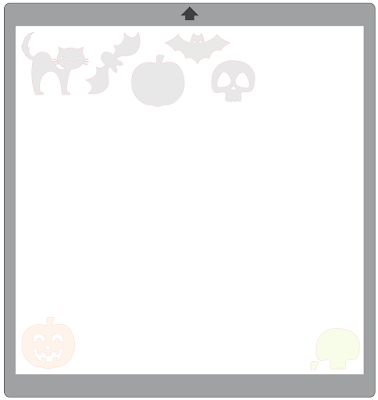








A SUPER make and great tutorial as always. Thanks.
ReplyDeleteFaith