Today it is my turn (Hilary) to design using the Design of the Week. I am going to describe to you a few techniques you can use within the software to manipulate this shape to use in your designs. Ultimately I designed a flamingo border for a card, but there were other possible ideas along the way. I hope my blog will inspire you to use the software more and to manipulate this simple shape into something spectacular, and unique to you!
The best thing about any D.O.T.W. is that it is free, and we all like a freebie, don't we?! The second best thing is that they can make you think "outside the box". I have never felt the need before to use a flamingo in my designs, since they are rarely seen down the U.K. High Street, but I do love making patterns and welding things together, so armed with my welding tool (a.k.a. The Silhouette Cameo software), I started to have a little play with the shape.
EQUIPMENT:
Silhouette cameo
Printer
Card stock in white and a contrast colour
Allura Font - a standard computer font
Brush script font by Silhouette #123134
Cup cake card design by Jamie Cripps # 61335
Working from left to right, and top to bottom:
Image 1. This is the free shape as provided by Silhouette.
Image 2: The poor creature couldn't see, so I drew a small circle, positioned it, and by selecting the circle plus the body, hit Make Compound Path, as you can see in picture 2. It also occurred to me that by extending the stick legs I could make a nice "A". By replicating, drawing rectangles, rotating them slightly, using the cutting tool, and welding, I made some other letters.
Image 3: As the beak seemed a little broad, I made a small internal offset to sharpen the look of it, and by altering the size and body colour I had the basis for a new baby design. I also gave the flamingo a black eye. It hadn't done anything to deserve it, but there is no chocolate in the house...I rest my case.
Image 4: One of my favourite things to do using the Designer edition software is to take a shape and rotate around a point of my choosing. If I had made the clear centre bigger, this could have had a Monogram letter in the centre. As it is, I really like the effect in the middle which is like a nest of branches.
Image 5: I replicated the shape into lines, and then replicated the lines repeatedly, each time moving the flamingos a little to the right, or left. This made me think of the crowds of flamingos you see feeding in Africa in nature programmes. For the centre flamingo I selected the shape and filled it with a patterned background. It could work as a background print for a card with the sentiment "Stand out from the crowd" or something similar.
Image 6: Thinking of the artist M.C. Escher, I continued to replicate, rotate and weld the shape until I had a border strip. You can see above how I welded the three sides together before adding the fourth side.
This could be cut out from black cartridge paper to make a delicate surround, and could be useful for scrapbooking layouts, but I went for the easy option. I found a quote I loved, chose some fonts (Daisy brush script and Allura) and the card shown below developed. The flamingo border had some spaces at the end of the lines that I thought needed to be balanced, so I popped in a row of tiny hearts.
Using the cup cake card design I filled the shapes with colour and pattern. Because the cupcake wrapper needed some definition, I gave it a black line outline and set the width of the line to 0.5 so that it would print.
Having placed all the elements where I wanted, I selected and grouped them. As there was going to be a band of unused card at the side, I replicated he design to make some mini cards which I find are always handy to enclose with sold items. This maximised the use of the A4 card.
I printed the square at 13 cm x 13 cm and cut it with my paper slicer. I used some red sparkle glue on the cherry, picked some contrast card for a mat and cut it 14 cm x 14 cm. Finally I made a white base card 15 x 15 cm and layered all together.
On another occasion, I will cut the cupcake and the frame as separate elements and use sticky pads behind them to give depth to the card. Remember however, that to do this, you need to enable the Registration marks for a Print and Cut.
All in all I was really pleased with the card that evolved, and I hope that you will download the flamingo whilst it is free, and have a go. I look forward to seeing your designs! Meanwhile, with a big thigh, I am off for a cupcake or chocolate, whichever I find first :)
PRODUCTS USED:
 |
 |
 |
 |


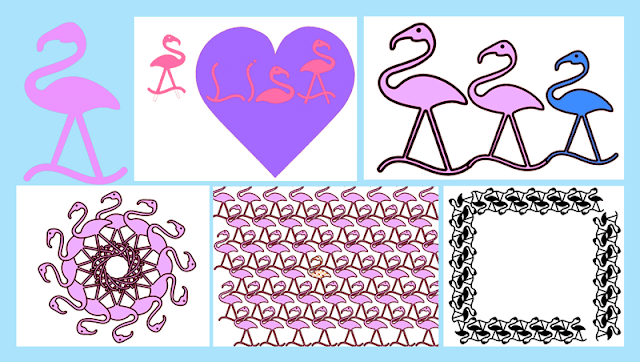



I have to say a valiant effort Hilary when faced with a flamingo!
ReplyDelete