What you’ll need:
- Silhouette CAMEO®
- Paper or Card
- Double sided sticky tape
- Free Silhouette compatible cut file
- Optional Silhouette Design Store files
- Little One Elephant Design ID #27653
- LW Bunting Font Design ID 56458
- SW PAR-TAY Thyme Font Design ID #57535
STEP ONE: Download and Open the Free Cut File
Download the Silhouette compatible file from here and open from within Silhouette Studio®. I designed this project to use Print and Cut and used a selection of my favy-fav digital patterns that I loaded into my Silhouette Library. If you have a stash of gorgeous patterned physcial papers that you'd rather use though, it will work equally well - you simply need to change the Cut settings on these shapes from 'No Cut' to 'Cut'.STEP TWO: Choose Pattern, Sentiment and Centrepiece
The top left of your card is free for your centrepiece design. I picked the cute elephant from Design ID #2765. My card was to celebrate the arrival of my new baby niece Emily, so I added her name using the SW PAR-TAY Thyme Font Design ID #57535. This is the same font that I used for the hidden and inside messages. I added the Congratulations sentiment at the bottom of the card using the LW Bunting Font Design ID 56458.The top right rectangle will become the inside of your card. Write the message upside-down, don't worry I know this seems weird, but it folds down and rights itself!
Fill the shapes with pattern or solid colour palette of your choice.
STEP THREE: Type Hidden Message on Back Page
I recommend that you copy the back page and paste it into a new window. I've positioned it correctly into a rectangle that is A4 sized, so you just need to centre it to page, as shown below. Align your hidden message to the bottom of the white rectangle as the slider will take up some of the space at the top.STEP FOUR: Print and Cut
Print the back and front pages onto a single piece of card. If your printer is anything like mine, that means loading the card with the printed side facing away and upside-down. I have a double sided print and cut tutorial if you're new to this.I am always amazed at how accurately the print and cut function works.
STEP FIVE: Fold and Glue
Fold the top rectangle downwards along the perforated edge.Fold again along the centre perforated line.
Concertina fold the centre rectangle.
Apply a thin line of double-sided tape to the bottom of the slider tab and centre it behind the window.
Adhere the slider tab to the back of the centre window. Make sure not to glue beyond the dashed line, as it needs to be free to move.
Open the card and apply some double-sided tape around the edges. Make sure not to tape at the top where the slider tab needs to be able to move up and down.
Fold down to lock in the hidden message.
Ta-dah, the slider is done, pull the tab up and down with glee :)
Apply some glue to the bottom section only of your centrepiece.
Add the centrepiece to the window, making sure that the glued parts are underneath the centre perforated line.
FINISHED PRODUCT:
DESIGNS USED:
 |
 |
 |
PRODUCTS USED:
 |
 |
 |




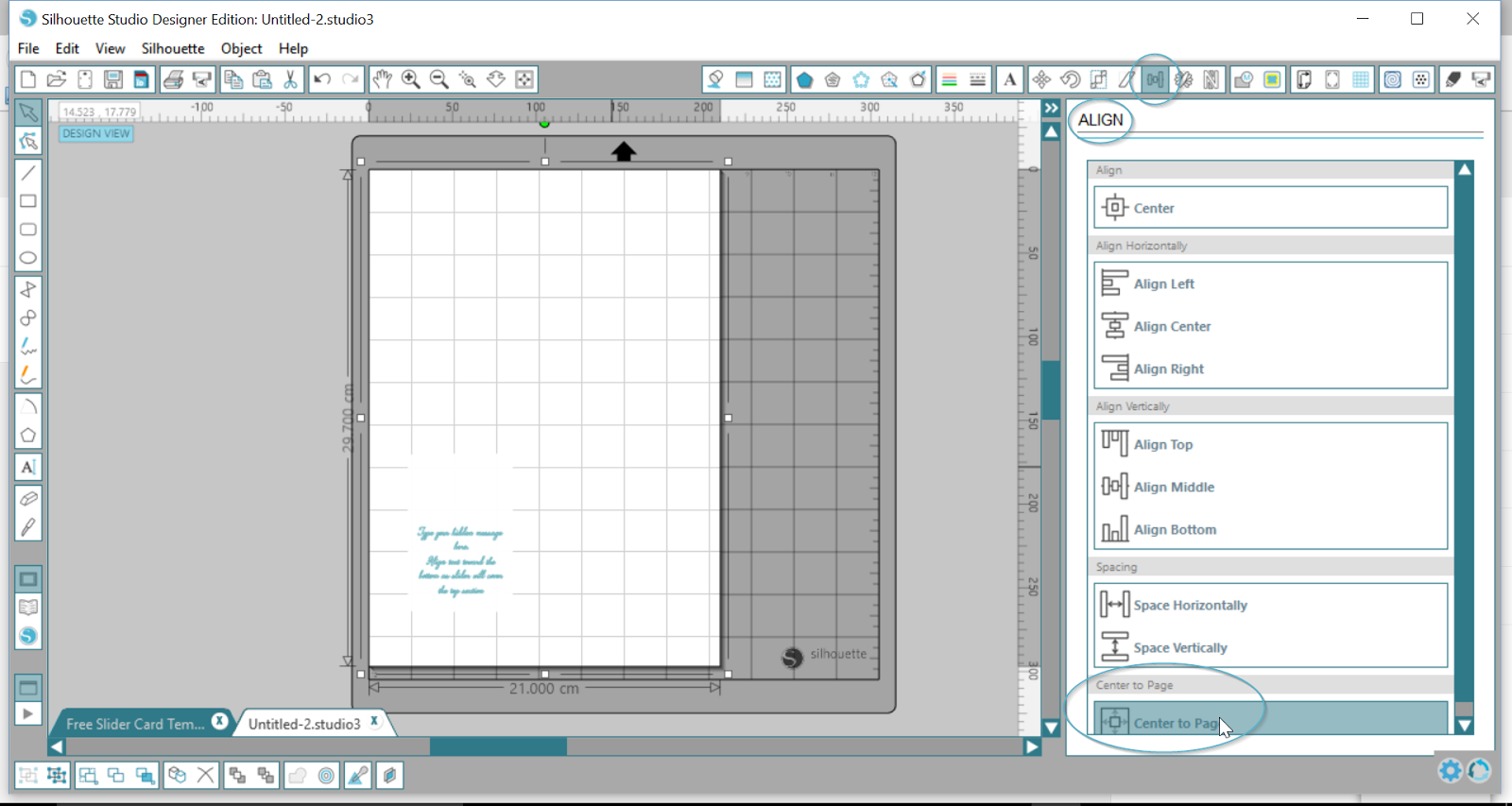













Another great tutorial Nadine and a bonus with the free file thank you very much
ReplyDeleteThank you for the file and the great tutorial.
ReplyDeleteFaith
x
I dont know how to express my thanks.. You may love the Pop-Up Cards from http://popupcards.net. Maybe you will like that website.
ReplyDelete