As the trees outside my window lose their leaves, it is nice to have some new birdies to keep me company. This is a super easy tutorial suitable for a beginner and uses Silhouette's printable canvas.
EQUIPMENT:
Silhouette cameo or Portrait
Colour printer
Silhouette Printable canvas
Vintage bird file print and cut #17950
STEPS:
Open the file in Silhouette. Select and ungroup the birds. You will find each bird on a rectangle of white as shown below. Select a bird together with the red cut line and go to Modify which lies in the menu at the top of your design area, on the RHS. Select Crop. You now have the bird on its own, but it has no cut line, so with it selected, go to Cut settings (top right) and click Cut edge.
The reason I do this is so I can arrange lots of birds on one page without that white rectangle getting in the way.
I make copies of the birds, mirror some of the images and make some smaller ones. 99% of the time I use A4 sheets of card, but as I am using Silhouette media, the size of the canvas is "Letter" so I select that as my page layout, and switch on the red lines to Show Cut Border. The birds must be arranged within this border. You also need Registration Marks switched on.
Put the canvas face down in your printer tray, and print. Remove from the printer and attach to a mat. Feed this into your Silhouette.
Within the software Cut settings, select "Printable cotton canvas". Adjust your blade manually to a depth of 5 and Send to Silhouette. The cuttings will be made twice. It is easy to peel the cut birds off the backing paper and as they have an adhesive backing, you are ready to stick them around your house.
PRODUCTS USED:
 |  |   |







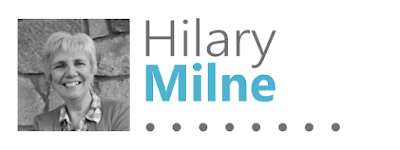
This is gorgeous Hilary, love everything birdie!!
ReplyDeleteThank you so much I wondered how this worked....Have saved you to my favourites but can you please tell me where I would find the print and cut file; Still a dumbo after a year lol xxxx
ReplyDeleteNever a dumbo. We all had to start somewhere! I should have put a direct link in to the Silhouette Design store. Please look at the Equipment list at the start of the tutorial, and you can now click on the numbered file for the birds that will take you directly to the file. Otherwise, open your Silhouette software, go to the Design store link on the LHS, under the Library, and search for the file number 17950. If you search for Vintage bird you will also find a nice swallow or two!
DeleteUsing vintage birds as wall stickers are unique idea of wall decoration. I used one of the vintage birds wall sticker in my living room area. It looks good. Nice sharing.
ReplyDeleteThank you Angela. Always encouraging to hear our tutorials are helpful!
Delete